The way to use Thumbnail Filtering is to first use any of the standard Filters to reduce the number of possible attributions to a manageable subset of the full SNV database. For example, perhaps you are trying to attribute an 1867NR RPD, of which there are quite a few. First, bring up the standard Filtering menu and select 1867, IIa: Rev67, and RPD. Click "Ok" and you are returned to the main screen of SNV showing (at the time this manual was written) about 30 entries matching the filtering criteria. Now let's say that the coin you are trying to attribute has a very distinctively shaped engraved leaf, and you would like to quickly review all of the engraved leaves of all of the approximately 30 entries. Select Special Filters and then select Thumbnails: EngLeaf. You will be presented with a new window that looks like this:
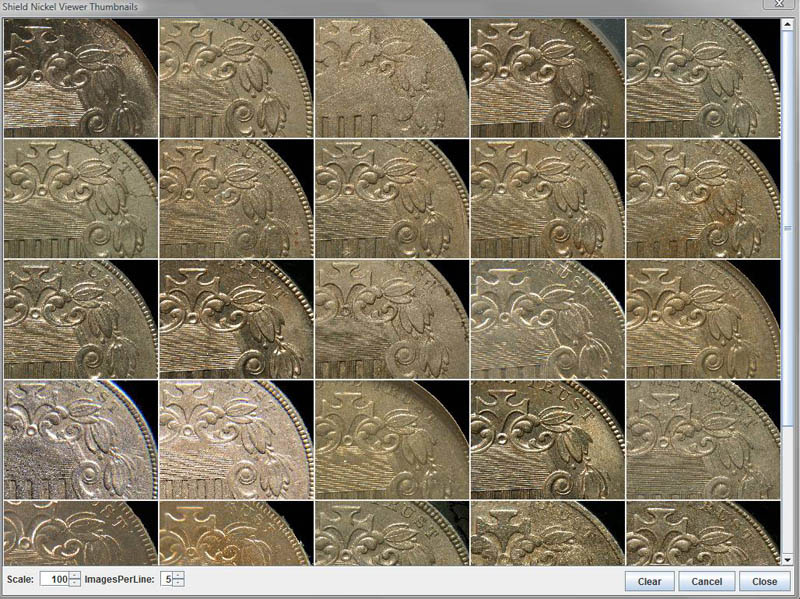
Thumbnail Filtering
What you are looking at in the above window is a small image of the engraved leaf section of every coin that met your filtering criteria. There are several actions you can perform with this window:
Actions Affecting the Display: