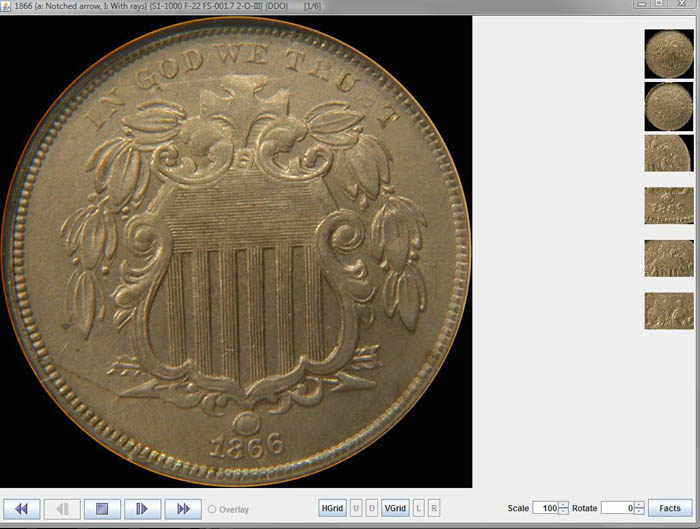
Viewing Coin Pictures
Viewing the coin pictures is the heart of the Shield Nickel Viewer. Having a list of shield nickel varieties is all well and fine, but without detailed pictures variety attribution is not easily accomplished.
Viewing the pictures for a particular coin may be initiated in two ways:
The Coin Pictures Window looks like this:
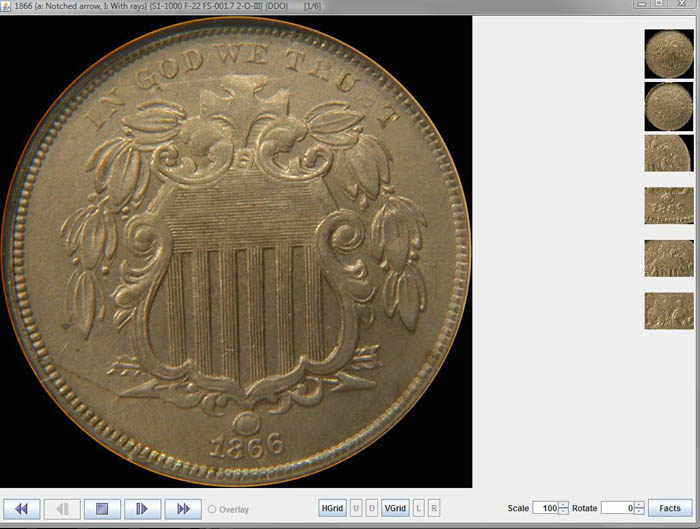
Coin Pictures Window
The title bar of the Coin Pictures Window shows the detailed attribution information for the coin being viewed - in this case, "1866 {a:Notched Arrow, I:With Rays} {S1-1000 F-22 FS-001.7 2-O-III} {DDO}" meaning that this is an 1866 shield nickel, it uses the hub pairing a:Notched Arrow/I:With Rays, it is attributed as S1-1000, F-22, FS-001.7, and CONECA 2-O-III, and it has a doubled die obverse. The title bar notation [1/6] means that you are viewing the first of six available photos for this coin.
To navigate among the different photos you may either left-single-click the desired photo in the thumbnails on the right side, or you may use the buttons at the left bottom of the window. (If you have disabled thumbnails in the preferences, only the buttons at the left bottom will be available for navigating.)
The meaning of the buttons is as follows:
| Go to the first picture | |
| Go to the previous picture | |
| Exit the picture viewer - return to the Main Window | |
| Go to the next picture | |
| Go to the last picture |
While you have a Coin Pictures Window displayed, you may also move the windows around so that you again have access to the Main Window and click on a different (or even a second copy of the same) coin to be displayed. In other words, you may have multiple Coin Pictures Windows displayed at the same time. This may be useful for rapidly comparing the differences between two or more coins.
Each Coin Pictures Window is a fairly intensive consumer of your computer's memory, so opening a large number of them is not recommended. The behavior of a Java Runtime Environment (JRE) is unpredictable when it runs out of memory - Sun's just crashes the application - so be conservative with your use of the multiple Coin Pictures Windows feature. If SNV crashes due to your JRE running out of memory it will not damage your SNV program or data, but it will necessitate killing and restarting SNV. The author regrets that there does not seem to be a clean way of handling out of memory errors in a manner common to all JRE's.
Overlays
Occasionally there will be a shield nickel variety where it may not be completely obvious where to look, and it would be nice to have a picture with an arrow on it pointing to the variety feature. When the "Overlay" text immediately to the right of the navigation buttons is activated (red), then an overlay picture exists. By clicking on the radio button next to the word "Overlay" you will temporarily replace the primary picture of this coin with a picture that includes an arrow pointing to the variety feature.
Gridding
Gridding allows you to check how things line up on your shield nickel, and may greatly facilitate attribution.
There are two grids available, Horizontal Grids and Vertical Grids. As their names imply, Horizontal Grids overlay the picture with a set of parallel horizontal lines and Vertical Grids overlay the picture with a set of parallel vertical lines. Horizontal Gridding is turned on and off by pressing the HGrid button. Vertical Gridding is turned on and off by pressing the VGrid button.
Once Horizontal Grids are turned on, the lines may be moved up or down by using the U or D buttons. Similarly, Vertical Grids may be moved left or right by using the L or R buttons. If you have reached the maximum movement, the button is disabled.
So, what good is gridding? Here's an example. Many shield nickel varieties can be differentiated by the position of the date. If you turn on Vertical Gridding and pick one of the vertical lines in the shield as a reference point and line that up with the grid, you can then see where the date lies in relation to that vertical line.
The gridding feature may be turned off in demo versions of the software.
Scaling and Rotation
Wait a minute, you say! The Vertical Grids do not line up exactly with any of the lines in the shield because the picture of the nickel is rotated slightly. That's what the "Rotate" control at the far right bottom is for. Using the control, you can rotate the picture either clockwise or counterclockwise in half-degree increments. Use the rotate control to make sure that the picture is straight vertically, line up the Vertical Grid, and check the intersection of the chosen Vertical Grid line with the date.
Once you determine the position of the date relative to the vertical lines of the shield in a picture in SNV, you can then scan or photograph an unattributed nickel from your collection, bring it into SNV as a User Picture, and add gridding to your own picture to see if your unattributed nickel matches the one you are looking at in SNV. If you take pictures the old fashioned way (with film), you can still check the alignment of the date with a simple straightedge.
What if you want to compare two photos within SNV, and use the grid lines to compare distances on two different photos? There is a problem. The pictures are not guaranteed to be taken at exactly the same focus distance, particularly if they are contributed by different members of the user community. Therefore, you cannot directly use the distance between two grid lines as a measuring tool to compare distances on two different pictures. The "Scale" control (just to the left of the rotate control) can help you out. The scale control scales the size of the picture; the value of the control is the percentage of scaling. 100% is the default and means no scaling. Use the grid lines to determine the width of a fixed object in the photos (for example, the width of the ball above the date). Then scale the photos so that the width of the ball occupies the same number of grid lines in both photos. Now you have two pictures of exactly the same size, and can use the grid lines as a measuring tool.
The scaling may also be used to zoom in on a portion of a picture. However, zooming does not add any extra detail to the picture and high levels of zoom will introduce pixel replication blur.
In addition to using the up/down buttons of the scale and rotate controls, you may also just type the desired scaling or rotation directly into the box and press enter.
When scaling larger than 100%, the image becomes larger than the available display area and scroll bars appear on the right and bottom to allow you scroll the image.
The scaling and rotation features may be turned off in demo versions of the software.
Coin Facts
The Facts button will bring up the same details information about the current coin as seen when right-clicking a line in the main database window. See Coin Detail.
The Facts button will not be displayed if the Photos window is showing User Pictures, because there are no database facts associated with User Pictures.